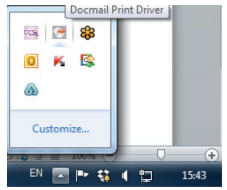If your document is a PDF, to preserve font information, it is recommended that you drag and drop this straight into the Print Driver window dashboard.
Log in to the Print Driver and open the Mailings window dashboard.
Find the PDF file that you have saved on your computer and then drag your PDF file into the Print Driver mailings window dashboard. A pop-up page will appear where you will be able to select ‘Print’.
Please be aware that if a PDF is made up of images (e.g. a scanned document), the Print Driver may not be able to extract any text from it.
If your document is in a Word format, you will print as you would to your local printer, except from the Windows Print dialog box select ‘Docmail’ as your printer.
Please note: if you have already used your Print Driver it may be running in the system tray on the bottom right hand corner of your screen. To open the Print Driver double click on the icon as illustrated here: