Mailing details The ‘mailing details’ report provides information on orders that have been submitted within your Docmail account, over a pre-selected period. The pre-selected period is set, prior to the report being ran, as shown below. With orders remaining in Docmail for a period of 28 days, this report provides users with the ability to see detailed information, no personal data included, on mailings sent over the lifespan of the account.
The Docmail reporting suite gives you a range of different reports to choose from, which each provide different information in relation to your mailings.
Below are some of the most common report and summary combinations that are used within Docmail, as well as how these reports can be run, a brief description of the information they provide and their key benefits.
Despatched mailings reports
Despatched mailings reports, provide you with information on approved and paid for mailings.
You can run the despatched mailing reports, against the below criteria shown in the ‘summarise’ dropdown box:
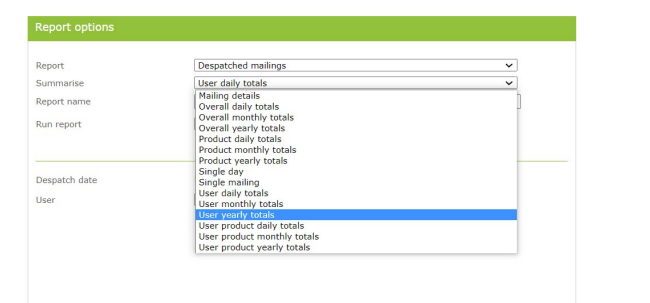
Mailing details
The ‘mailing details’ report provides information on orders that have been submitted within your Docmail account, over a pre-selected period.
The pre-selected period is set, prior to the report being ran, as shown below. With orders remaining in Docmail for a period of 28 days, this report provides users with the ability to see detailed information, no personal data included, on mailings sent over the lifespan of the account.
To run this report, in the report drop down box select ‘despatched mailings’, and in the summarise drop down box choose ‘mailing details’. You can then enter any date range, within a 31 day maximum period.
The information in this report includes:
- The despatch date
- The order reference
- The mailing name
- The product type
- If it is colour
- If it is duplex
- The despatch type
- If despatch was chosen as ‘ASAP’
- The envelope preference
- The payment type
- The mailing source (web or print driver)
- The address count
- The cheapest address count (no surcharges)
- Incomplete address count (surcharged addresses)
- Over seas address count
- The price- excluding VAT, the VAT amount and the price including VAT.
Daily, monthly and yearly overall totals
The daily, monthly and yearly overall user total reports, provide details of your overall mailing totals for the period you have selected.
By running a report in this format, you will receive a summary of the mailings each user has sent, in a quick and efficient format.
To run these reports select the report box as ‘despatched mailings’ and the summarise as either ‘User daily totals’, ‘user monthly totals’ or ‘user yearly totals’, depending on the time frame you wish to review.
The information in these reports include:
- Despatch month
- Mailing count
- Address count
- Cheapest address count
- Incomplete address count (surcharges)
- Overseas address count
- Price ex VAT
- VAT amount
- Price inc VAT
Activity details
The activity report provides information on how credit within your account is being managed, including credit spent, credit added, cancelled mailings and user details.
To run this report, in the report drop down box select ‘activity, and in the summarise drop down box choose ‘activity details’.
You can then enter any date range.
The information in this report includes:
- Amount ex VAT
- Amount inc VAT
- Approved on
- Balance after
- Balance before
- Created date
- Invoice number
- Order reference
- Transaction reference
- Transaction Type
- VAT exempt amount
- VAT charged and VAT rate
- Non-despatched mailing details
- Invoicing reports
Non-despatched mailings details
The non-despatch mailings details report will provide you with information regarding your non-despatched mailings, which are any orders you have started but not approved or submitted.
To run this report, in the report drop down box select ‘non-despatched mailings’ and in the summarise drop down box choose ‘mailing details’.
You can then enter any date range. If you wish to find information regarding a particular order, then you can enter the order number in the ‘order ref’ box.
The report can show you how often a library file has been used in mailings. By running this report, you are able to identify mailings that have not been despatched, helping with your mailing management. Within your account you can delete or submit these mailings.
The information in this report includes:
- Address count
- Cheapest address count
- Colour
- Created date
- Despatch ASAP
- Despatch Type
- Dotpost delivery
- Duplex
- Envelope preference
- Incomplete address count
- Mailing Dotpost enabled
- Mailing name
- Mailing Source
- Mailing status
- Mailing user Full name
- Mailing User Username
- Order reference
- Overseas address count
- Payment Type
- PO Ref
- Product Name
- Proof Sheet Count
- Submitted date
- Vat Amount
You also have the option to run the despatched mailings and non-despatched mailing reports via ‘library link’, which relates to items that you store in your library.